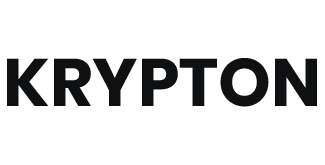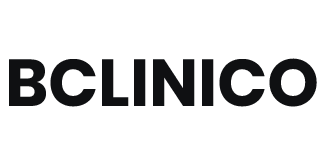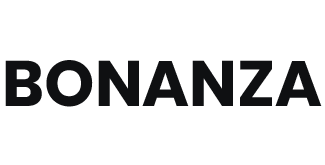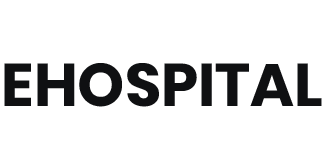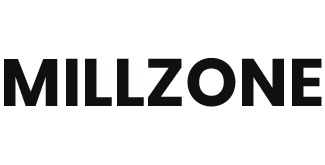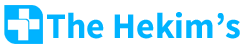SHORTCODE
Shortcode The Hekim's getbootstrap
Perspiciatis Unde Omnis Iste Sed ut perspiciatis unde omnis iste natu error sit voluptatem accusan.
Progress Bar:
Skill Progressbar
PSD to HTML
Wordpress
<div class="progress-box wow" data-wow-delay="100ms" data-wow-duration="1500ms">
<h5 class="box-title">PHOTOSHOP</h5>
<div class="inner">
<div class="bar">
<div class="bar-innner"><div class="bar-fill bgc-thm" data-percent="80"><div class="percent"></div></div></div>
</div>
</div>
</div>
Skill Progressbar
PHOTOSHOP
INDESIGN
<div class="progress-box wow" data-wow-delay="100ms" data-wow-duration="1500ms">
<h5 class="box-title">PHOTOSHOP</h5>
<div class="inner">
<div class="bar">
<div class="bar-innner"><div class="bar-fill bgc-thm" data-percent="60"><div class="percent"></div></div></div>
</div>
</div>
</div>
Accordion Tab:
Accordion
.accordion-body, though the transition does limit overflow.
.accordion-body, though the transition does limit overflow.
.accordion-body, though the transition does limit overflow.
<div class="accordion" id="accordionExample">
<div class="accordion-item">
<h2 class="accordion-header" id="headingOne">
<button class="accordion-button" type="button" data-bs-toggle="collapse" data-bs-target="#collapseOne" aria-expanded="true" aria-controls="collapseOne">Accordion Item #1</button>
</h2>
<div id="collapseOne" class="accordion-collapse collapse show" aria-labelledby="headingOne" data-bs-parent="#accordionExample">
<div class="accordion-body">
<strong>This is the first item's accordion body.</strong> It is shown by default, until the collapse plugin adds the appropriate classes that we use to style each element. These classes control the overall appearance, as well as the showing and hiding via CSS transitions. You can modify any of this with custom CSS or overriding our default variables. It's also worth noting that just about any HTML can go within the <code>.accordion-body</code>, though the transition does limit overflow.
</div>
</div>
</div>
<div class="accordion-item">
<h2 class="accordion-header" id="headingTwo">
<button class="accordion-button collapsed" type="button" data-bs-toggle="collapse" data-bs-target="#collapseTwo" aria-expanded="false" aria-controls="collapseTwo">Accordion Item #2</button>
</h2>
<div id="collapseTwo" class="accordion-collapse collapse" aria-labelledby="headingTwo" data-bs-parent="#accordionExample">
<div class="accordion-body">
<strong>This is the second item's accordion body.</strong> It is hidden by default, until the collapse plugin adds the appropriate classes that we use to style each element. These classes control the overall appearance, as well as the showing and hiding via CSS transitions. You can modify any of this with custom CSS or overriding our default variables. It's also worth noting that just about any HTML can go within the <code>.accordion-body</code>, though the transition does limit overflow.
</div>
</div>
</div>
<div class="accordion-item">
<h2 class="accordion-header" id="headingThree">
<button class="accordion-button collapsed" type="button" data-bs-toggle="collapse" data-bs-target="#collapseThree" aria-expanded="false" aria-controls="collapseThree">Accordion Item #3</button>
</h2>
<div id="collapseThree" class="accordion-collapse collapse" aria-labelledby="headingThree" data-bs-parent="#accordionExample">
<div class="accordion-body">
<strong>This is the third item's accordion body.</strong> It is hidden by default, until the collapse plugin adds the appropriate classes that we use to style each element. These classes control the overall appearance, as well as the showing and hiding via CSS transitions. You can modify any of this with custom CSS or overriding our default variables. It's also worth noting that just about any HTML can go within the <code>.accordion-body</code>, though the transition does limit overflow.
</div>
</div>
</div>
</div>
Nav Pills
<ul class="nav nav-pills mb-3" id="pills-tab" role="tablist">
<li class="nav-item" role="presentation">
<button class="nav-link active" id="pills-home-tab" data-bs-toggle="pill" data-bs-target="#pills-home" type="button" role="tab" aria-controls="pills-home" aria-selected="true">Home</button>
</li>
<li class="nav-item" role="presentation">
<button class="nav-link" id="pills-profile-tab" data-bs-toggle="pill" data-bs-target="#pills-profile" type="button" role="tab" aria-controls="pills-profile" aria-selected="false">Profile</button>
</li>
<li class="nav-item" role="presentation">
<button class="nav-link" id="pills-contact-tab" data-bs-toggle="pill" data-bs-target="#pills-contact" type="button" role="tab" aria-controls="pills-contact" aria-selected="false">Contact</button>
</li>
</ul>
<div class="tab-content" id="pills-tabContent">
<div class="tab-pane fade show active" id="pills-home" role="tabpanel" aria-labelledby="pills-home-tab">Zombie ipsum reversus ab viral inferno, nam rick grimes malum cerebro. De carne lumbering animata corpora quaeritis</div>
<div class="tab-pane fade" id="pills-profile" role="tabpanel" aria-labelledby="pills-profile-tab">Zombie ipsum reversus ab viral inferno, nam rick grimes malum cerebro. De carne lumbering animata corpora quaeritis</div>
<div class="tab-pane fade" id="pills-contact" role="tabpanel" aria-labelledby="pills-contact-tab">Zombie ipsum reversus ab viral inferno, nam rick grimes malum cerebro. De carne lumbering animata corpora quaeritis</div>
</div>
Typography:
h1. Bootstrap heading
h2. Bootstrap heading
h3. Bootstrap heading
h4. Bootstrap heading
h5. Bootstrap heading
h6. Bootstrap heading
<h1>h1. Bootstrap heading</h1>
<h2>h2. Bootstrap heading</h2>
<h3>h3. Bootstrap heading</h3>
<h4>h4. Bootstrap heading</h4>
<h5>h5. Bootstrap heading</h5>
<h6>h6. Bootstrap heading</h6>
h1. Bootstrap heading
h2. Bootstrap heading
h3. Bootstrap heading
h4. Bootstrap heading
h5. Bootstrap heading
h6. Bootstrap heading
<p class="h1">h1. Bootstrap heading</p>
<p class="h2">h2. Bootstrap heading</p>
<p class="h3">h3. Bootstrap heading</p>
<p class="h4">h4. Bootstrap heading</p>
<p class="h5">h5. Bootstrap heading</p>
<p class="h6">h6. Bootstrap heading</p>
Fancy display heading With faded secondary text
<h3>
Fancy display heading
<small class="text-muted">With faded secondary text</small>
</h3>
Display 1
Display 2
Display 3
Display 4
Display 5
Display 6
<h1 class="display-1">Display 1</h1>
<h1 class="display-2">Display 2</h1>
<h1 class="display-3">Display 3</h1>
<h1 class="display-4">Display 4</h1>
<h1 class="display-5">Display 5</h1>
<h1 class="display-6">Display 6</h1>
You can use the mark tag to highlight text.
This line of text is meant to be treated as deleted text.
This line of text is meant to be treated as no longer accurate.
This line of text is meant to be treated as an addition to the document.
This line of text will render as underlined.
This line of text is meant to be treated as fine print.
This line rendered as bold text.
This line rendered as italicized text.
<p>You can use the mark tag to <mark>highlight</mark> text.</p>
<p><del>This line of text is meant to be treated as deleted text.</del></p>
<p><s>This line of text is meant to be treated as no longer accurate.</s></p>
<p><ins>This line of text is meant to be treated as an addition to the document.</ins></p>
<p><u>This line of text will render as underlined.</u></p>
<p><small>This line of text is meant to be treated as fine print.</small></p>
<p><strong>This line rendered as bold text.</strong></p>
<p><em>This line rendered as italicized text.</em></p>
Body copy, Lead body copy (Alignment classes, Transformation classes):
Nullam quis risus eget urna mollis ornare vel eu leo. Cum sociis natoque penatibus et magnis dis parturient montes, nascetur ridiculus mus. Nullam id dolor id nibh ultricies vehicula.
Vivamus sagittis lacus vel augue laoreet rutrum faucibus dolor auctor. Duis mollis, est non commodo luctus.
- This is a list.
- It appears completely unstyled.
- Structurally, it's still a list.
- However, this style only applies to immediate child elements.
- Nested lists:
- are unaffected by this style
- will still show a bullet
- and have appropriate left margin
- This may still come in handy in some situations.
- This is a list item.
- And another one.
- But they're displayed inline.
<ul class="list-unstyled">
<li>This is a list.</li>
<li>It appears completely unstyled.</li>
<li>Structurally, it's still a list.</li>
<li>However, this style only applies to immediate child elements.</li>
<li>Nested lists:
<ul>
<li>are unaffected by this style</li>
<li>will still show a bullet</li>
<li>and have appropriate left margin</li>
</ul>
</li>
<li>This may still come in handy in some situations.</li>
</ul>
Tables ( Basic example ):
| # | First | Last | Handle |
|---|---|---|---|
| 1 | Mark | Otto | @mdo |
| 2 | Jacob | Thornton | @fat |
| 3 | Larry the Bird | ||
<div class="table-responsive">
<table class="table table-striped table-hover">
<thead>
<tr>
<th scope="col">#</th>
<th scope="col">First</th>
<th scope="col">Last</th>
<th scope="col">Handle</th>
</tr>
</thead>
<tbody>
<tr>
<th scope="row">1</th>
<td>Mark</td>
<td>Otto</td>
<td>@mdo</td>
</tr>
<tr>
<th scope="row">2</th>
<td>Jacob</td>
<td>Thornton</td>
<td>@fat</td>
</tr>
<tr>
<th scope="row">3</th>
<td colspan="2">Larry the Bird</td>
<td>@twitter</td>
</tr>
</tbody>
</table>
</div>
Forms:
<form>
<div class="mb-3">
<label for="exampleInputEmail1" class="form-label">Email address</label>
<input type="email" class="form-control" id="exampleInputEmail1" aria-describedby="emailHelp">
<div id="emailHelp" class="form-text">We'll never share your email with anyone else.</div>
</div>
<div class="mb-3">
<label for="exampleInputPassword1" class="form-label">Password</label>
<input type="password" class="form-control" id="exampleInputPassword1">
</div>
<div class="mb-3 form-check">
<input type="checkbox" class="form-check-input" id="exampleCheck1">
<label class="form-check-label" for="exampleCheck1">Check me out</label>
</div>
<button type="submit" class="btn btn-primary">Submit</button>
</form>
Button Tags:
<a class="btn btn-primary" href="#" role="button">Link</a>
<button class="btn btn-primary" type="submit">Button</button>
<input class="btn btn-primary" type="button" value="Input">
<input class="btn btn-primary" type="submit" value="Submit">
<input class="btn btn-primary" type="reset" value="Reset">
Button Options:
<button type="button" class="btn btn-primary">Primary</button>
<button type="button" class="btn btn-secondary">Secondary</button>
<button type="button" class="btn btn-success">Success</button>
<button type="button" class="btn btn-danger">Danger</button>
<button type="button" class="btn btn-warning">Warning</button>
<button type="button" class="btn btn-info">Info</button>
<button type="button" class="btn btn-light">Light</button>
<button type="button" class="btn btn-dark">Dark</button>
<button type="button" class="btn btn-link">Link</button>
Outline buttons:
<button type="button" class="btn btn-outline-primary">Primary</button>
<button type="button" class="btn btn-outline-secondary">Secondary</button>
<button type="button" class="btn btn-outline-success">Success</button>
<button type="button" class="btn btn-outline-danger">Danger</button>
<button type="button" class="btn btn-outline-warning">Warning</button>
<button type="button" class="btn btn-outline-info">Info</button>
<button type="button" class="btn btn-outline-light">Light</button>
<button type="button" class="btn btn-outline-dark">Dark</button>
Button Sizes:
<button type="button" class="btn btn-primary btn-lg">Large button</button>
<button type="button" class="btn btn-secondary btn-lg">Large button</button>
Block buttons:
<div class="d-grid gap-2">
<button class="btn btn-primary" type="button">Button</button>
<button class="btn btn-primary" type="button">Button</button>
</div>
Jumbotron:
Hello, world!
This is a simple hero unit, a simple jumbotron-style component for calling extra attention to featured content or information.
<div class="jumbotron">
<h1>Hello, world!</h1>
<p>This is a simple hero unit, a simple jumbotron-style component for calling extra attention to featured content or information.</p>
<p><a role="button" class="btn btn-primary btn-lg" href="#">Learn more</a></p>
</div>
Alerts Examples:
<div class="alert alert-primary" role="alert">A simple primary alert—check it out!</div>
<div class="alert alert-secondary" role="alert">A simple secondary alert—check it out!</div>
<div class="alert alert-success" role="alert">A simple success alert—check it out!</div>
<div class="alert alert-danger" role="alert">A simple danger alert—check it out!</div>
<div class="alert alert-warning" role="alert">A simple warning alert—check it out!</div>
<div class="alert alert-info" role="alert">A simple info alert—check it out!</div>
<div class="alert alert-light" role="alert">A simple light alert—check it out!</div>
<div class="alert alert-dark" role="alert">A simple dark alert—check it out!</div>
Link color:
<div class="alert alert-primary" role="alert">
A simple primary alert with <a href="#" class="alert-link">an example link</a>. Give it a click if you like.
</div>
<div class="alert alert-secondary" role="alert">
A simple secondary alert with <a href="#" class="alert-link">an example link</a>. Give it a click if you like.
</div>
<div class="alert alert-success" role="alert">
A simple success alert with <a href="#" class="alert-link">an example link</a>. Give it a click if you like.
</div>
<div class="alert alert-danger" role="alert">
A simple danger alert with <a href="#" class="alert-link">an example link</a>. Give it a click if you like.
</div>
<div class="alert alert-warning" role="alert">
A simple warning alert with <a href="#" class="alert-link">an example link</a>. Give it a click if you like.
</div>
<div class="alert alert-info" role="alert">
A simple info alert with <a href="#" class="alert-link">an example link</a>. Give it a click if you like.
</div>
<div class="alert alert-light" role="alert">
A simple light alert with <a href="#" class="alert-link">an example link</a>. Give it a click if you like.
</div>
<div class="alert alert-dark" role="alert">
A simple dark alert with <a href="#" class="alert-link">an example link</a>. Give it a click if you like.
</div>
Live example:
<div id="liveAlertPlaceholder"></div>
<button type="button" class="btn btn-primary" id="liveAlertBtn">Show live alert</button>
Modals Optional sizes:
<div class="modal-dialog modal-xl">...</div>
<div class="modal-dialog modal-lg">...</div>
<div class="modal-dialog modal-sm">...</div>
Modal components:
<!-- Button trigger modal -->
<button type="button" class="btn btn-primary" data-bs-toggle="modal" data-bs-target="#exampleModal">
Launch demo modal
</button>
<!-- Modal -->
<div class="modal fade" id="exampleModal" tabindex="-1" aria-labelledby="exampleModalLabel" aria-hidden="true">
<div class="modal-dialog">
<div class="modal-content">
<div class="modal-header">
<h5 class="modal-title" id="exampleModalLabel">Modal title</h5>
<button type="button" class="btn-close" data-bs-dismiss="modal" aria-label="Close"></button>
</div>
<div class="modal-body">
...
</div>
<div class="modal-footer">
<button type="button" class="btn btn-secondary" data-bs-dismiss="modal">Close</button>
<button type="button" class="btn btn-primary">Save changes</button>
</div>
</div>
</div>
</div>
Tab ( Markup ):
<div>
<ul class="nav nav-tabs" id="myTab" role="tablist">
<li class="nav-item" role="presentation">
<button class="nav-link active" id="home-tab" data-bs-toggle="tab" data-bs-target="#home" type="button" role="tab" aria-controls="home" aria-selected="true">Home</button>
</li>
<li class="nav-item" role="presentation">
<button class="nav-link" id="profile-tab" data-bs-toggle="tab" data-bs-target="#profile" type="button" role="tab" aria-controls="profile" aria-selected="false">Profile</button>
</li>
<li class="nav-item" role="presentation">
<button class="nav-link" id="contact-tab" data-bs-toggle="tab" data-bs-target="#contact" type="button" role="tab" aria-controls="contact" aria-selected="false">Contact</button>
</li>
</ul>
<div class="tab-content" id="myTabContent">
<div class="tab-pane fade show active" id="home" role="tabpanel" aria-labelledby="home-tab">Lorem ipsum dolor sit amet, consectetur adipisicing elit. Qui deserunt, dolor provident laudantium obcaecati! Exp!</div>
<div class="tab-pane fade" id="profile" role="tabpanel" aria-labelledby="profile-tab">Lorem ipsum dolor sit amet, consectetur adipisicing elit. Qui deserunt, dolor provident laudantium obcaecati! Exp!</div>
<div class="tab-pane fade" id="contact" role="tabpanel" aria-labelledby="contact-tab">Lorem ipsum dolor sit amet, consectetur adipisicing elit. Qui deserunt, dolor provident laudantium obcaecati! Exp!</div>
</div>
</div>
Tooltips ( Examples ):
<button type="button" class="btn btn-secondary" data-bs-toggle="tooltip" data-bs-placement="top" title="Tooltip on top">Tooltip on top</button>
<button type="button" class="btn btn-secondary" data-bs-toggle="tooltip" data-bs-placement="right" title="Tooltip on right">Tooltip on right</button>
<button type="button" class="btn btn-secondary" data-bs-toggle="tooltip" data-bs-placement="bottom" title="Tooltip on bottom">Tooltip on bottom</button>
<button type="button" class="btn btn-secondary" data-bs-toggle="tooltip" data-bs-placement="left" title="Tooltip on left">Tooltip on left</button>
var tooltipTriggerList = [].slice.call(document.querySelectorAll('[data-bs-toggle="tooltip"]'))
var tooltipList = tooltipTriggerList.map(function (tooltipTriggerEl) {
return new bootstrap.Tooltip(tooltipTriggerEl)
})
Collapse ( Example ):
<p>
<a class="btn btn-primary" data-bs-toggle="collapse" href="#collapseExample" role="button" aria-expanded="false" aria-controls="collapseExample">
Link with href
</a>
<button class="btn btn-primary" type="button" data-bs-toggle="collapse" data-bs-target="#collapseExample" aria-expanded="false" aria-controls="collapseExample">
Button with data-bs-target
</button>
</p>
<div class="collapse" id="collapseExample">
<div class="card card-body">
Some placeholder content for the collapse component. This panel is hidden by default but revealed when the user activates the relevant trigger.
</div>
</div>
List Of Date Time Picker ( Example ):
DateTimePickers selected by class
Mask DateTimePicker
TimePicker
DatePicker
Inline DateTimePicker
Button Trigger
TimePicker allows time
Destroy DateTimePicker
Set options runtime DateTimePicker
If select day is Saturday, the minimum set 11:00, otherwise 8:00
onGenerate
disable all weekend
Default date and time
Show inline
Show/HideDisable Specific Dates
Disable the dates 2 days from now.
Custom Date Styling
Make the background of the date 2 days from now bright red.
Dark theme
thank for this lampslave
Date time format and locale
<input type="text" id="datetimepicker1"/>
<input type="text" id="datetimepicker2"/>
<input type="text" id="datetimepicker3"/>
<input type="text" value="2013/12/03 18:00" id="datetimepicker4"/>
<input type="text" id="datetimepicker5"/>
<input type="text" id="datetimepicker6"/>
<input type="text" id="datetimepicker7"/>
<input type="text" id="datetimepicker8"/>
<input type="text" id="datetimepicker9"/>
<input type="text" id="datetimepicker10"/>
<input type="text" id="datetimepicker11"/>
<input type="text" id="datetimepicker12"/>
<input type="text" id="datetimepicker_dark"/>
<div id="graph"></div>
<div id="graph2"></div>
<div id="graph3"></div>